Guides
Broadcasting
February 6, 2022
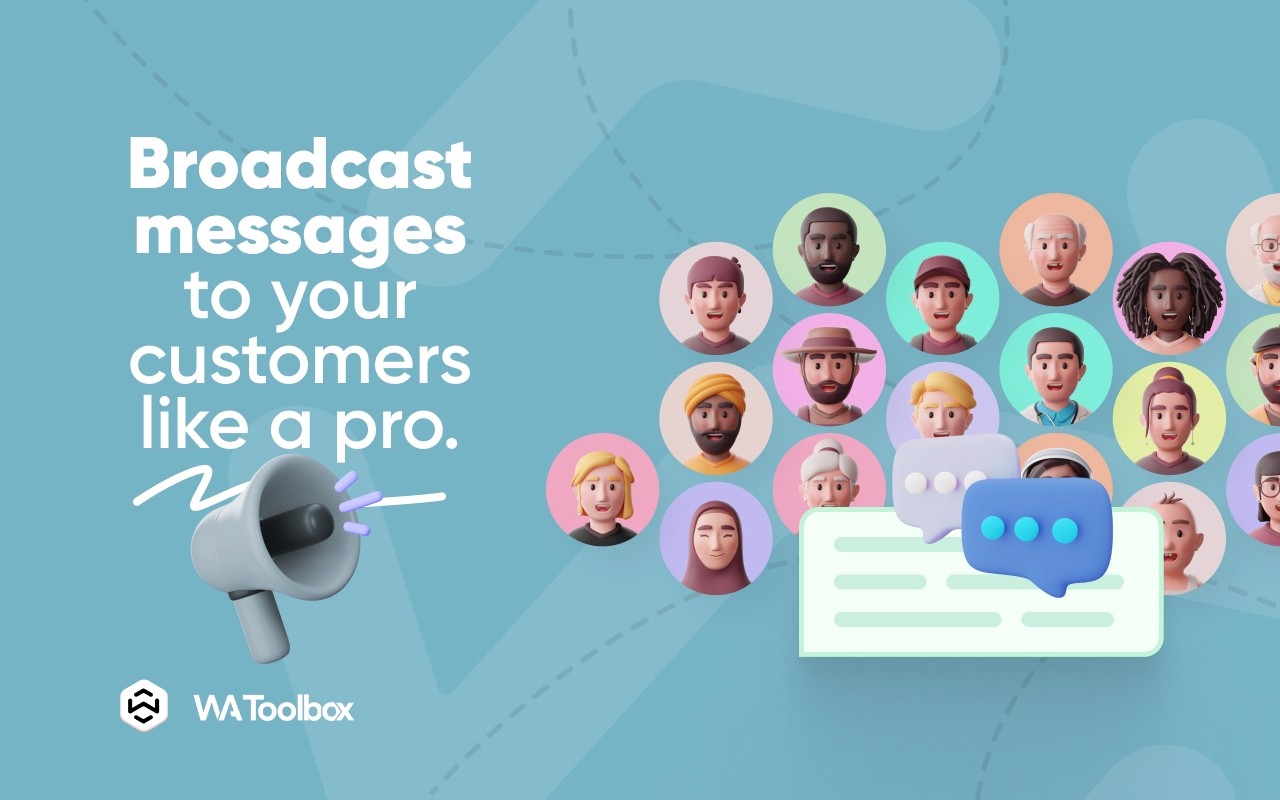
The broadcasting feature helps small businesses contact faster with their clients or consumers. In case you’re an educational institution and want to quickly notify all the students or parents about an event, or in case you’re a seller who wants to widely spread an offer or sale, WA Toolbox helps you target the right people at the best time in the best way.
To start a WhatsApp messaging campaign, you need to prepare your message template first. A message template is a re-useable message that you prepare for one time and use in your broadcasting and automated replies, it can be a text message, a video, image, audio, or any other interactive message type, learn more about the message templates in this post.
Click on the WA Toolbox button, navigate to the “Broadcasts” tab, and click “New campaign > Advanced Campaign”.
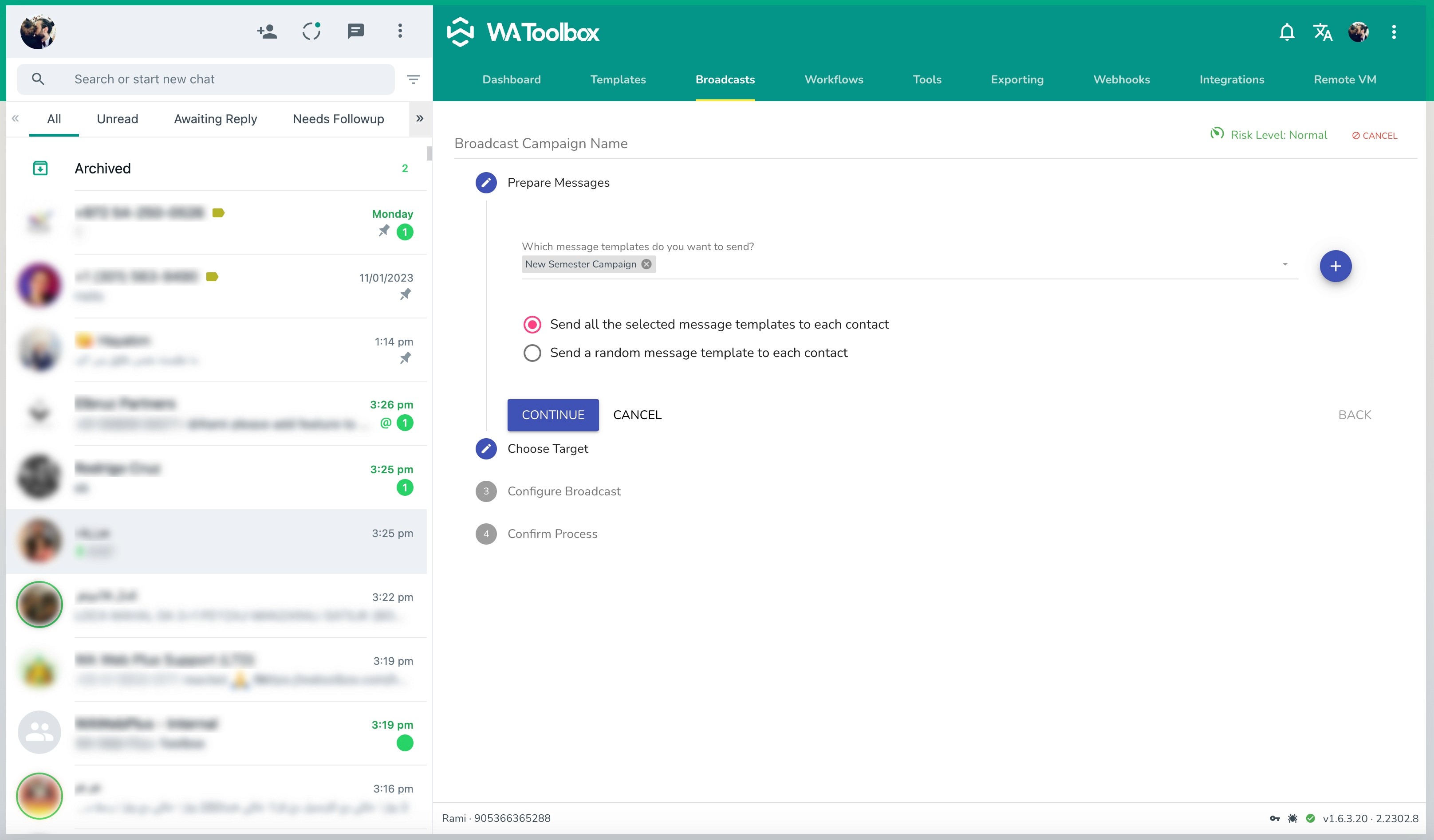
Give your campaign a name to easily identify it.
Choose the message template(s) that you want to send to the customers, you have the option to send all the selected messages, or to randomly pick and send a message to each of the target customers.
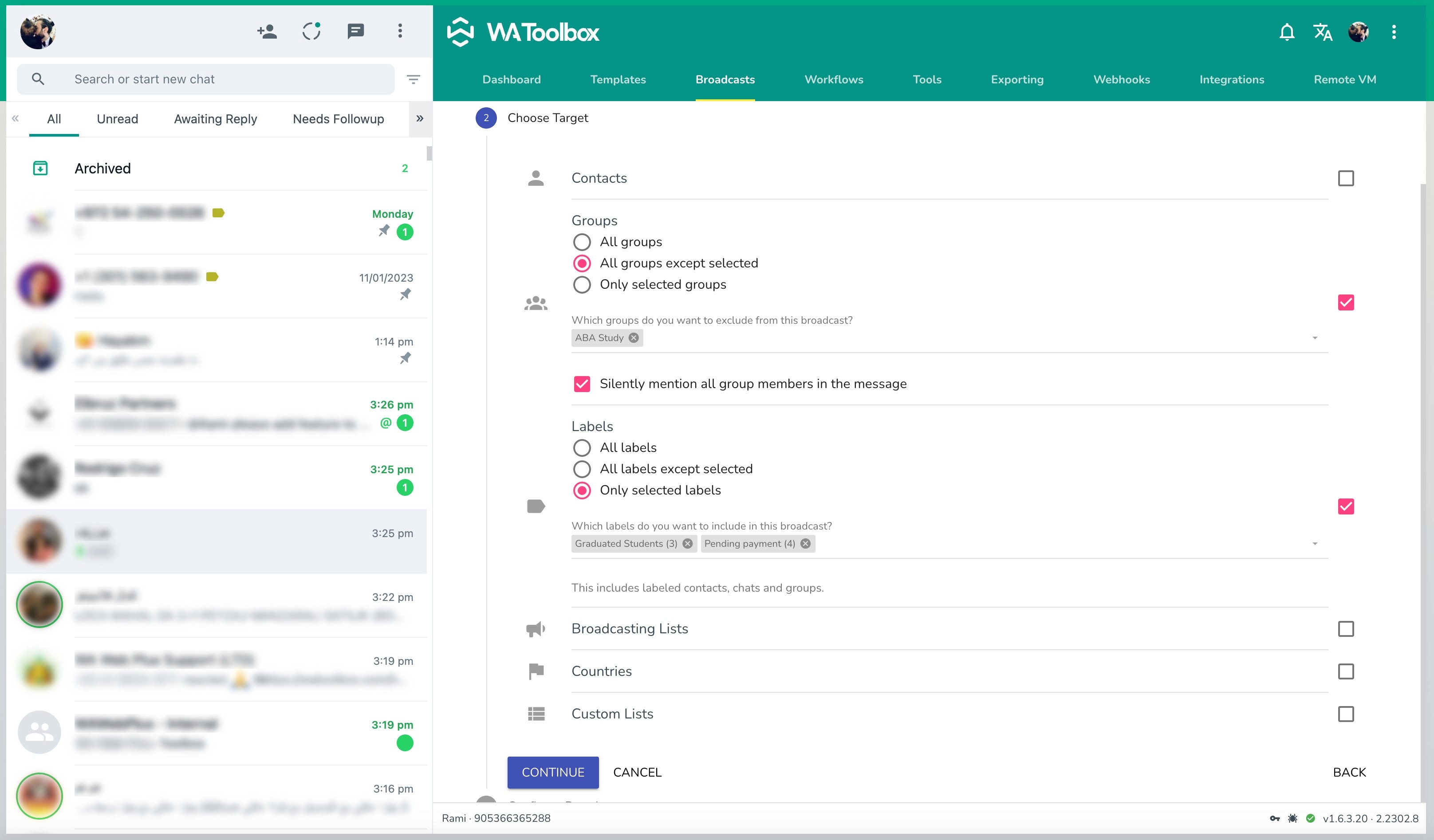
Select the targets that you want to receive your message, you have wide options of filters to easily reach the exact people who are interested in your message.
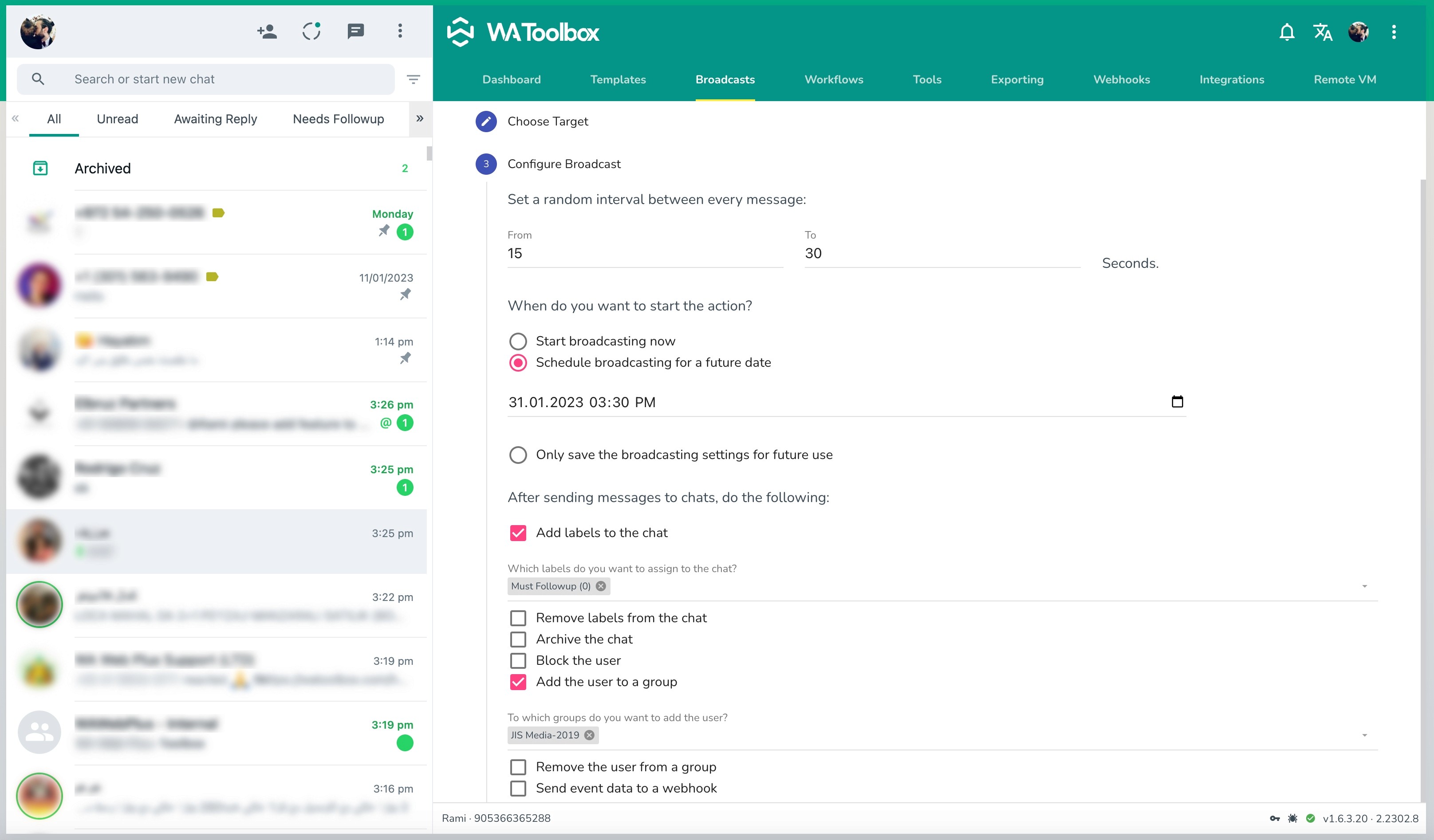
The last step is to configure your campaign, whether you want to send it right now or schedule it for a future date/time, or just save it for later use. It is also good to set an interval between the messages, to reduce the robotic activities that could flag and ban your WhatsApp account.
After sending each message to the end target, you have the options to:
Add or remove labels to the chats so you can identify them later.
Archive or block the users who receive the broadcast
Remove or add the users to specific groups
Send the event data to a webhook to process outside WhatsApp Web