Guides
Workflows
August 21, 2022
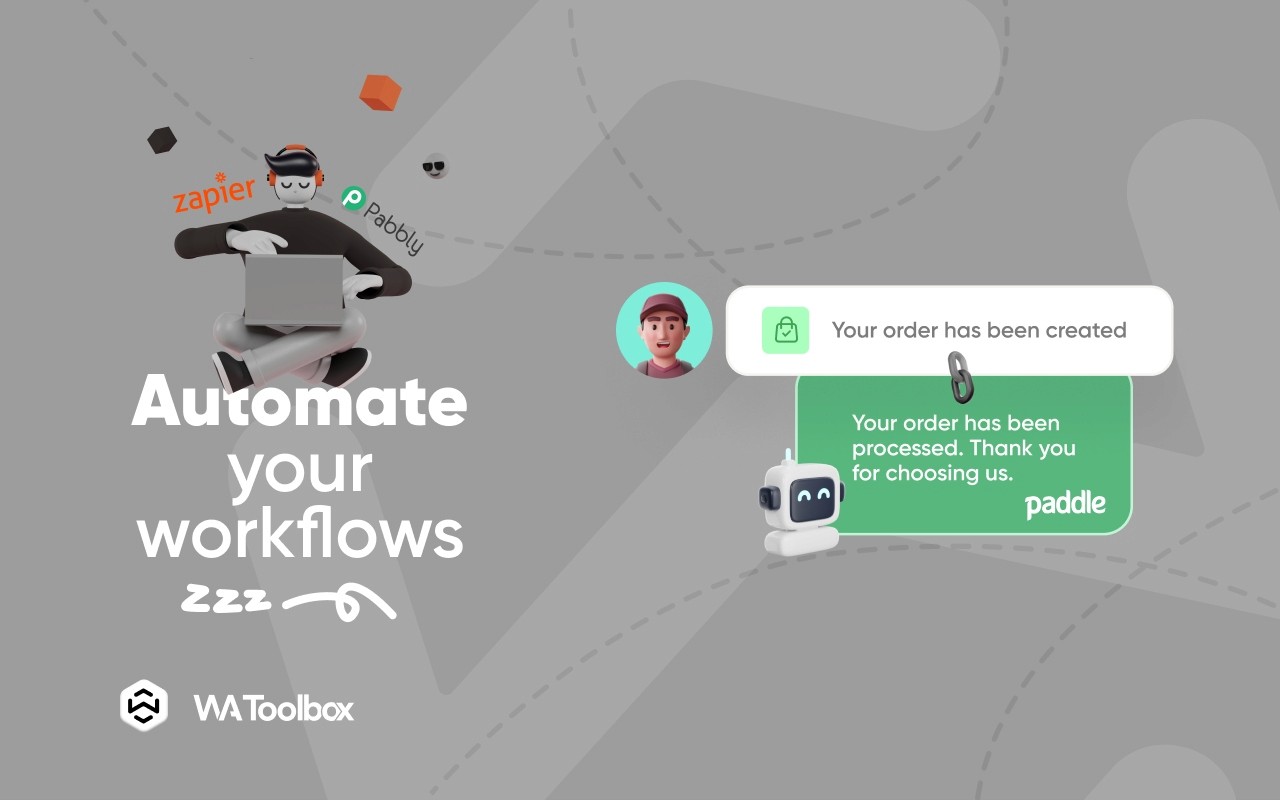
Workflows are automated actions that WA Toolbox can perform when specific events occur, such as responding to your customers when they ask about a specific product.
WA Toolbox can currently listen to 6 different events and perform 9 different actions according to those events.
1- A message containing keywords is received
It's useful when you're expecting specific inputs from your clients, or when you ask them to insert specific inputs if they want to ask about something. You can easily insert the expected keywords that the app will trigger the next event if one of them is found in the client message.
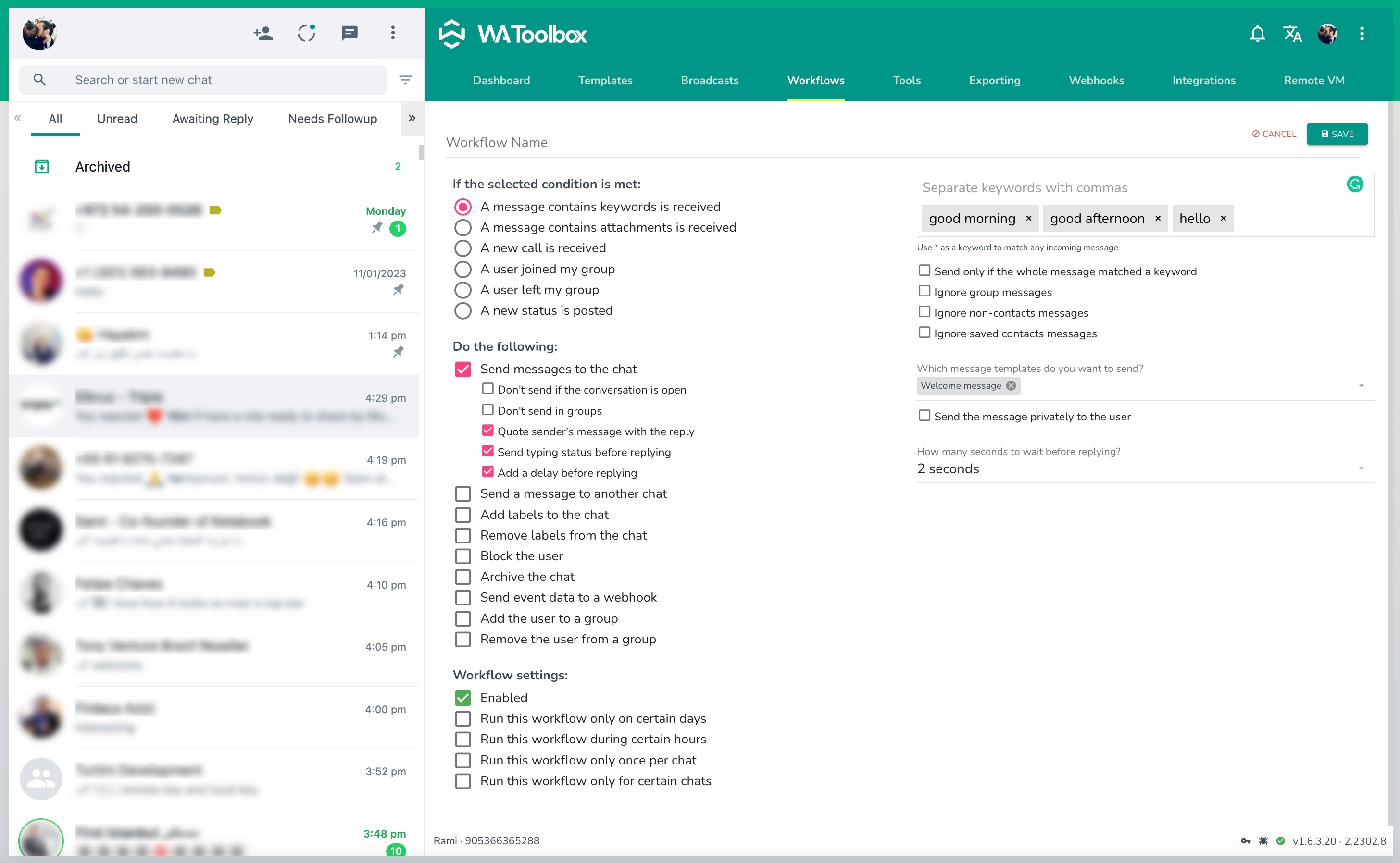
2- A message containing attachments is received
This event triggers when any kind of attachment is received from your clients. For example: send a text message to the clients who message you with Voice Messages asking them to write instead of record.
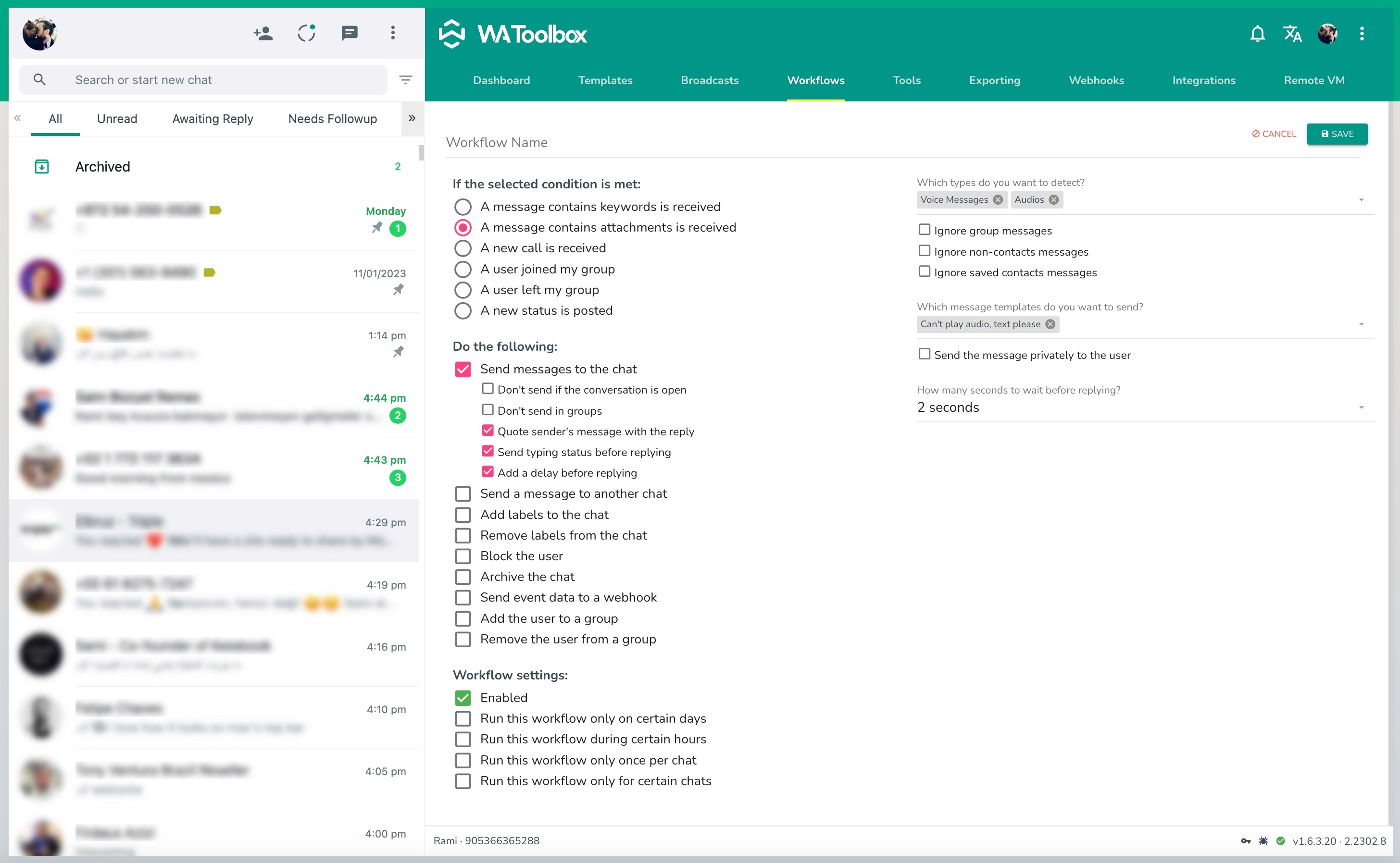
3- A new call is received
When receiving Audio or Video calls, from personal chats or group chats, you can easily define actions according to this event. For example: when someone calls you on Saturday or Sunday, send them a text message asking them to wait until Monday as you're out of business hours, then put a label on the chat to remind you to call them back.
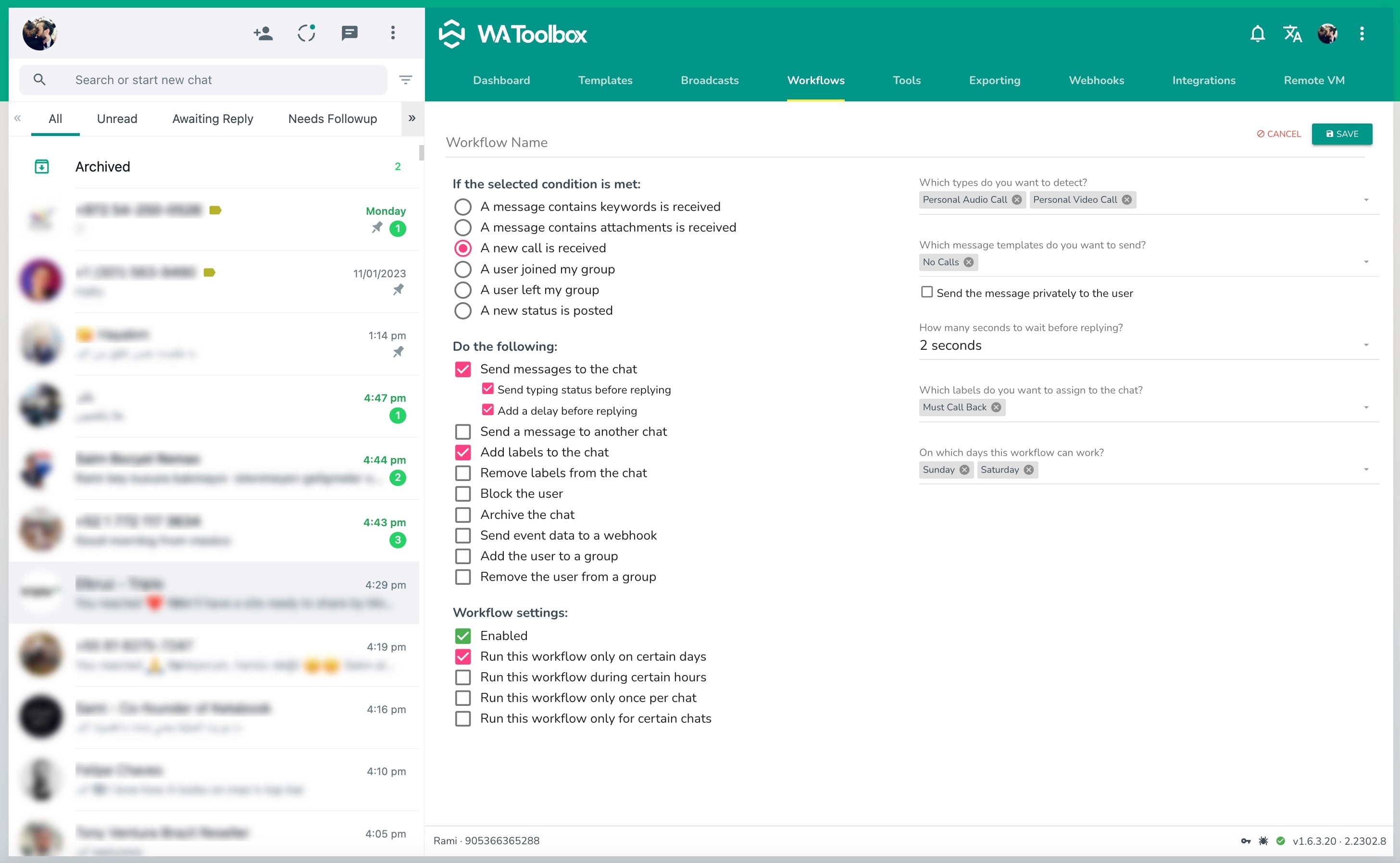
4- A user joined my group
Triggers when someone joins any of the preselected groups, it's useful if you want to send welcoming messages to group members in the group or in private, or if you want to trigger some remote server actions to add the user to your CRM.
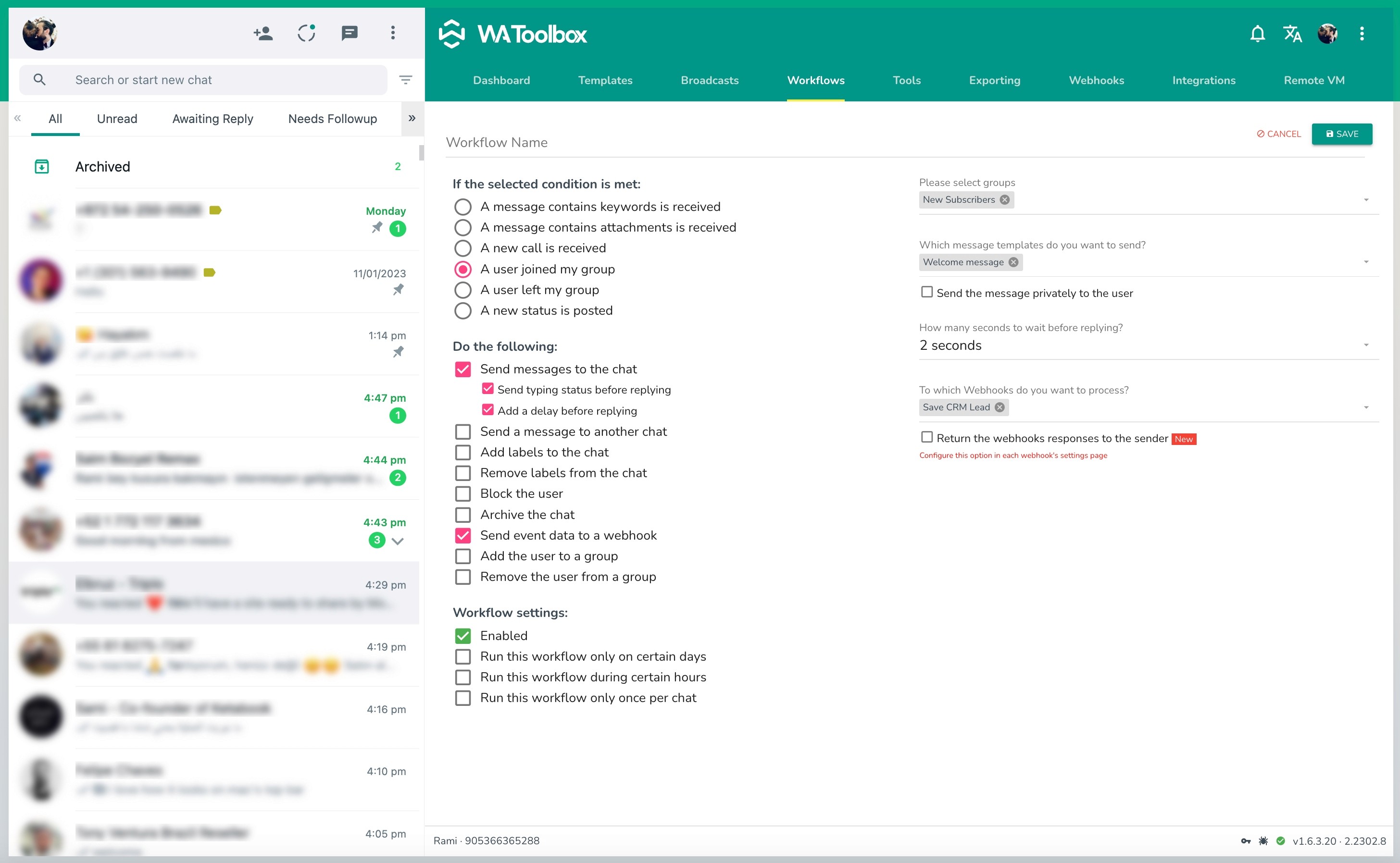
5- A user left my group
Triggers when someone leaves any of the preselected groups, it's useful if you want to send bye-bye messages to group members in the group or in private, or if you want to trigger some remote server actions to label the user in your CRM.
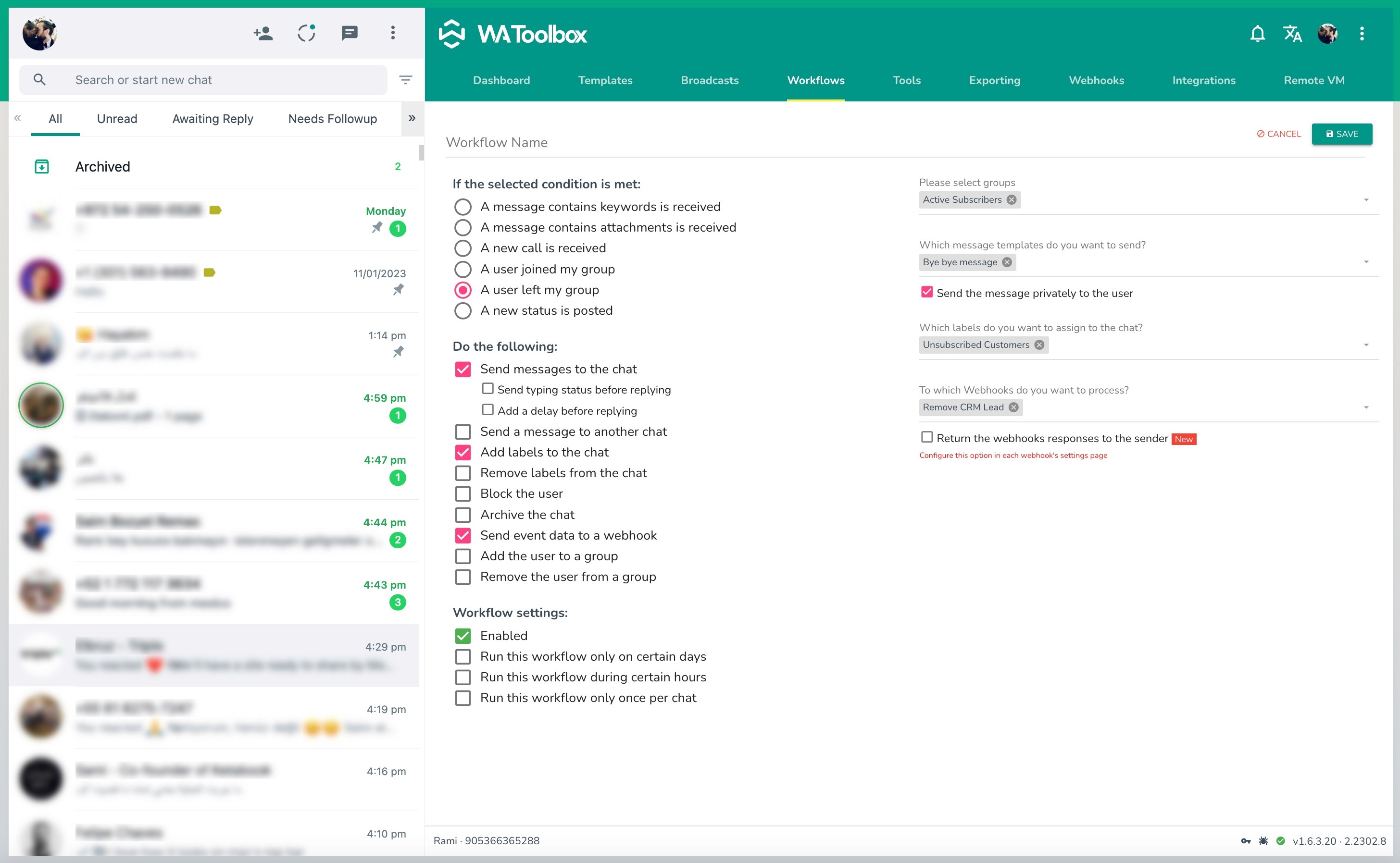
6- A new status is posted
Triggers when someone posts a new status update on their WhatsApp account.
Below is the list of actions that can be performed when any of the above events occur:
1- Send messages to the chat
Replying back to the same chat where the message came from, and this action has different options that can be set before replying to that chat:
a) Don't send if the conversation is open: avoid triggering any actions if the chat with the sender is already open.
b) Don't send in groups: triggering any actions if the event that triggered this action belongs to a group chat.
c) Quote the sender's message with the reply
d) Send typing status before replying: this gives some real chat experience to the customer
e) Add a delay before replying: wait for a selected period of time before performing the action
2- Send a message to another chat
This action is useful when you want to transfer the customer inquiry to another teammate, this option allows you to customize the message and pick up the variables that you want to include from the original message.
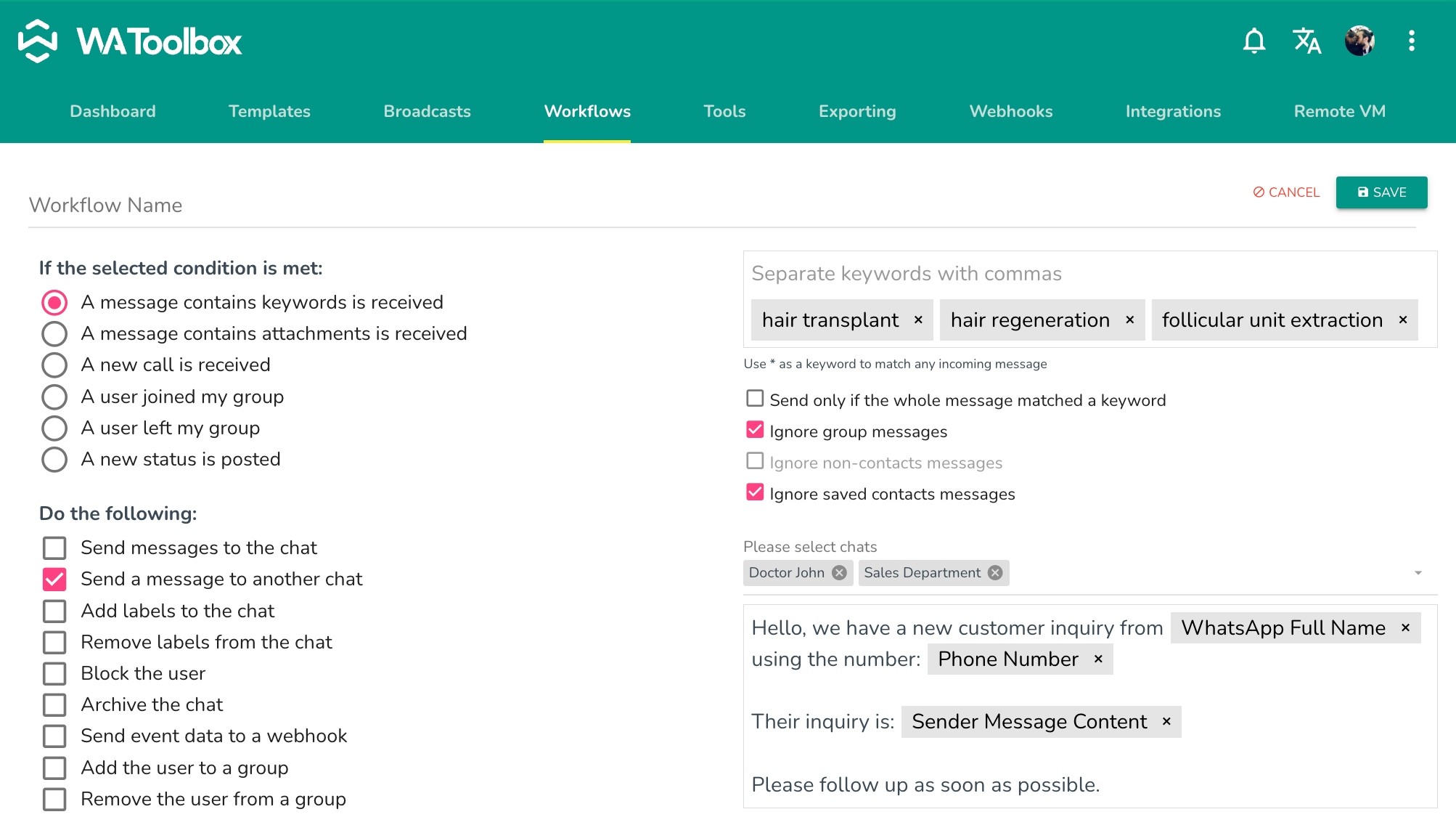
3- Add labels to the chat
Adds a preselect list of labels to the chat that triggered the workflow, please note that the Labels feature is only available in WhatsApp Business.
4- Remove labels from the chat
Removes a preselect list of labels from the chat that triggered the workflow.
5- Block the user
Blocks the user who triggered the workflow, this is useful if you want to avoid people who post bad words in chats.
6- Archive the chat
Simply archives the chat!
7- Send event data to a webhook
This option triggers the preselected outgoing webhooks, allowing you to send the event data to a remote software or server to process it, save the information, or maybe reply back to the customer with something. For example, use ChatGPT-3 webhook to handle the responses on your behalf when you're out of work from 5:00 PM to 9:00 AM the next day.
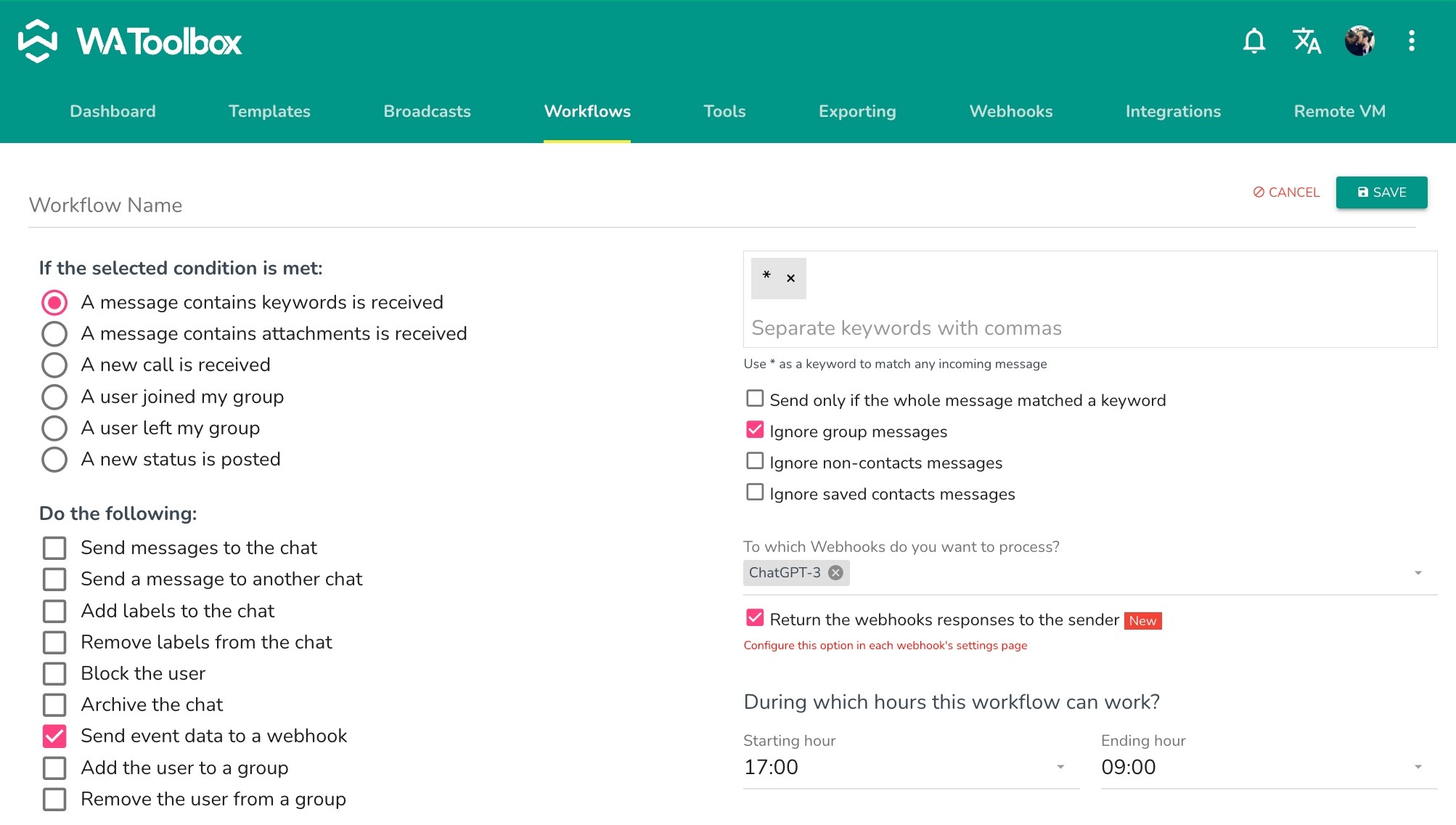
8- Add the user to a group
Add the user who triggered the workflow to the preselected groups' list.
9- Remove the user from a group
Removes the user who triggered the workflow from the preselected groups' list.